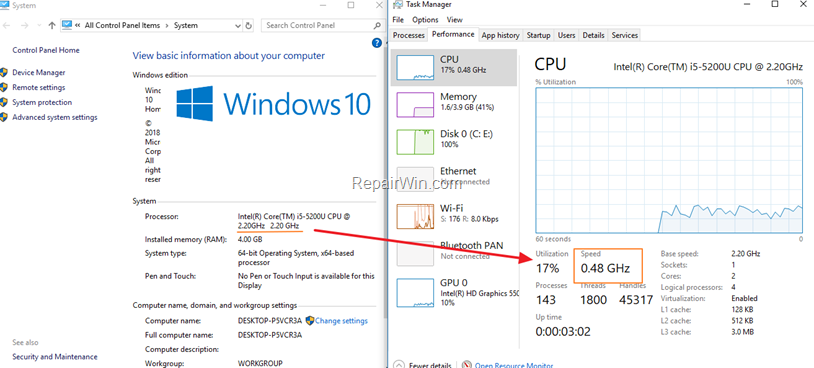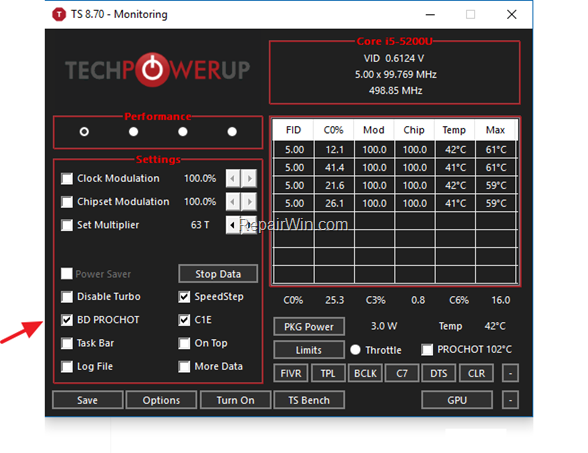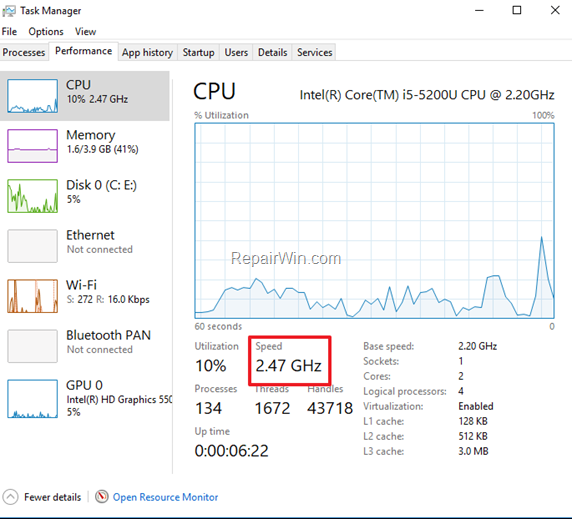This tutorial contains instructions to fix the very slow CPU speed issue on a Dell Inspiron 5558 laptop. Recently, a friend of mine brought his Dell laptop to my lab because it suddenly became too slow. In fact, the laptop was working fast in the past, but now it takes a long time to load the operating system (Windows 10) and the applications.
After checking the laptop, and as you can see at the screenshot below, I found that the CPU is running always at 0.48GHz instead of 2.20GHz. So, I started the troubleshooting and finally I found the following two methods to resolve the slow CPU speed issue…
(CPU Speed was throttled down about 85-87% on a Dell laptop)
How to FIX Slow CPU Speed problem on a Dell Laptop.
Method 1. Replace the AC Power Adapter.
The slow CPU speed issue, is a known problem on Dell laptops, when the AC power adapter is not recognized correctly from the computer. At this cases, and even if the power adapter seems to operate well, the following warning message is displayed when you power on the laptop “The AC Power Adapter type cannot be determined. This will prevent optimal system performance”.
So, the first method to resolve your slow performance problem on your Dell laptop, is to replace the power adapter with a new compatible Dell AC power adapter.
Method 2. STOP CPU Throttling with ThrottleStop.
If your AC adapter is working well and your laptop does not overheat,* then, another method to fix the slow system performance issue on your Dell laptop, is to disable the unknown power adapter throttling, with the ThrottleStop utility. To do that:
1. Download the ThrottleStop utility and extract the archive you downloaded.
2. From the extracted folder, double click to run the “ThorttleStop.exe” application. *
3. Uncheck the BD PROCHOT*** checkbox and then click Save.
* Notes:
1. To monitor the CPU temperature, you can use the CoreTemp program.
2. If you receive the “MFC120U.dll was not found” or “MSVCR120.dll is missing” error, after running ThrottleStop, then proceed and install the Visual C++ Redistributable Packages for Visual Studio 2013. (Important: If you own Windows 64-bit, you need to install both the 64bit & the 32bit version of the Visual C++ package).
3. BD PROCHOT stands for bi-directional prochot. PROCHOT stands for processor hot which is the signal that is activated within the CPU when it reaches approximately 100C to 105C depending on the model number. This signal is what initiates thermal throttling so the CPU can slow down and keep from over heating. Disabling PROCHOT will allow your CPU to continue to run at full speed. (Source:The ThrottleStop Guide).
4. Close ThrottleStop and you ‘re done. Now the CPU will run at full speed, until you restart or power-off the laptop. *
* Note: You have to run the ThrottleStop program every time you start your computer, if you want to run at full CPU speed. To make your life easier, follow the steps in this guide to automatically start ThrottleStop at Windows startup.
That’s all folks! Did it work for you?
Please leave a comment in the comment section below or even better: like and share this blog post in the social networks to help spread the word about this solution.