Last updated on March 9th, 2020
This tutorial contains instructions to fix the following purple screen of death error, when installing the VMWare ESXi on a VirtualBox host “VMWare ESXi NMI IPI: Panic requested by another PCPU”.
How to resolve the VMWare ESXi PSOD Error: NMI IPI: Panic requested by another PCPU” when installing ESXi on VisrtualBox.
Method 1. Change VM Chipset setting to ICH9.
1. Open the ESXI VM machine settings.
2. Choose System on the left and at Motherboard options select.
- Chipset: ICH9
- Pointing Device: PS/2 Mouse
3. When done, click OK.
4. Start the VM machine and try to install the ESXi. If you receive the same PSOD error, then apply the instructions in Method-2 below.
Method 2. Change the Virtual Disk to IDE controller (instead of SATA)
1. Open the ESXI VM machine settings.
2. Click Storage on the left.
3. On Controller IDE, click the Add hard disk symbol.
4. Click Choose existing disk, and then select and open the ESXi Virtual disk (.VDI file).
5. Then select the SATA controller and click the Remove button.
6. Click OK to close the virtual machine settings.
7. Finally click Start and proceed to install the ESXi vSphere Hypervisor on the VM. *
* Note: If the VMware ESXi installer fails again, then follow the detailed instructions on how to configure the VM machine for ESXi from this guide.
That’s it!
Let me know if this guide has helped you by leaving your comment about your experience. Please like and share this guide to help others.
do earn a commision from sales generated from this link, but at no additional cost to you. We have experience with this software and we recommend it because it is helpful and useful):
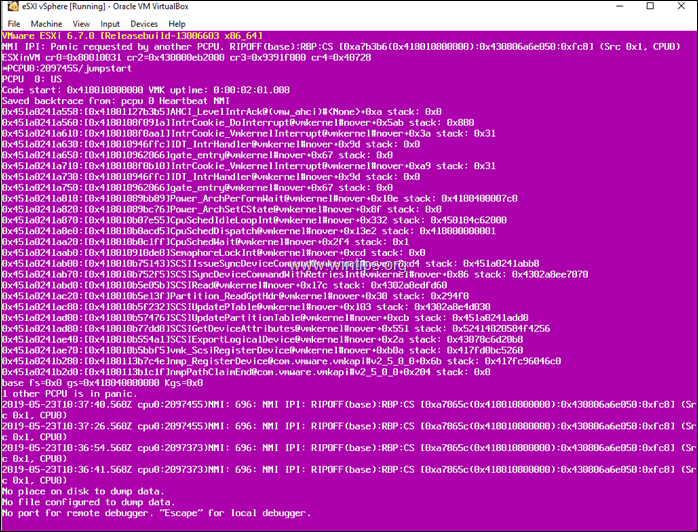
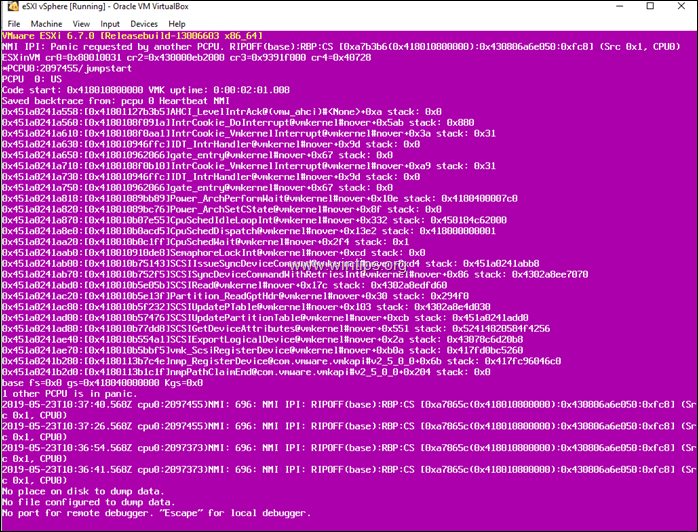
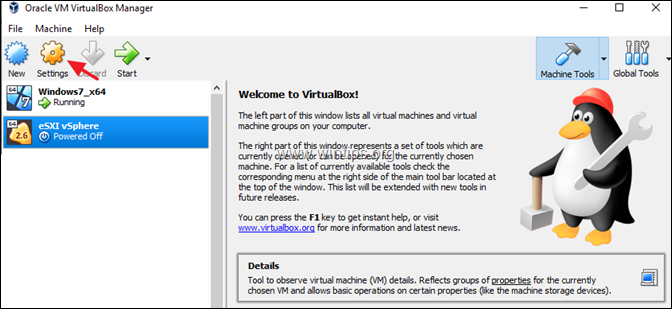
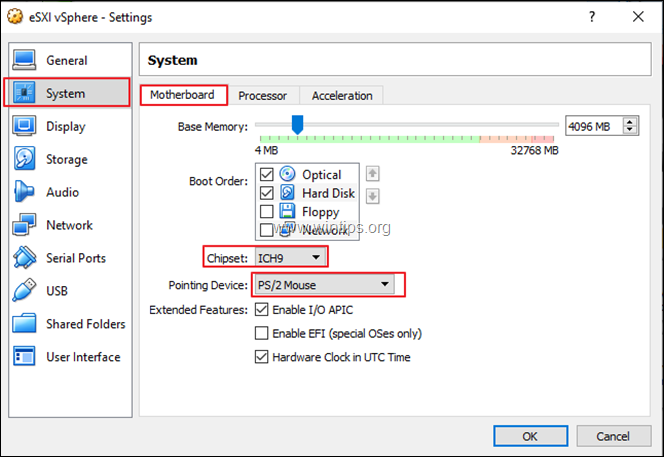
![image_thumb[13][4] image_thumb[13][4]](https://techprotips.com/wp-content/uploads/2020/03/echo/image_thumb134_thumb.png)
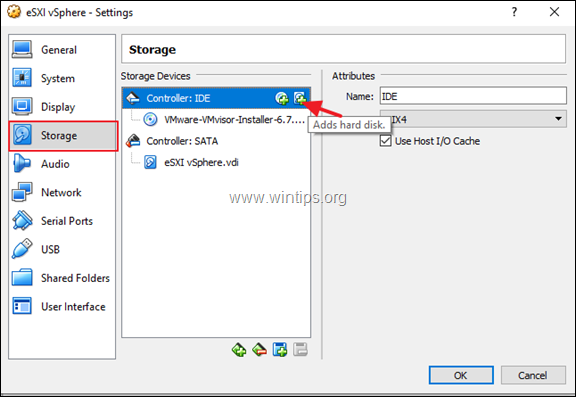
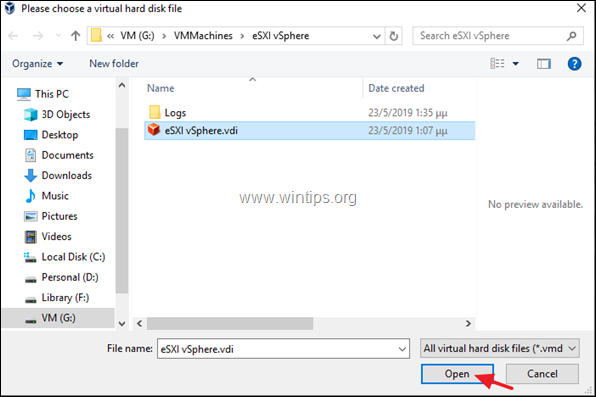
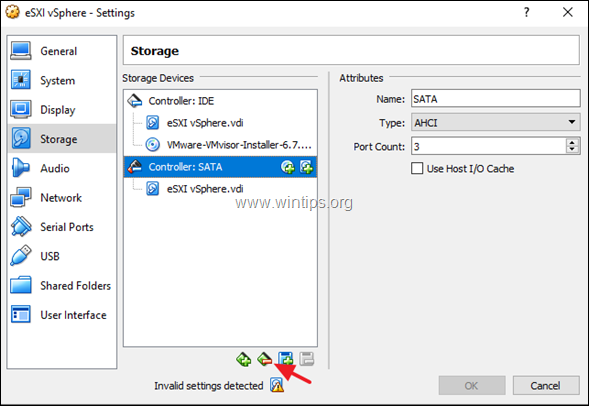
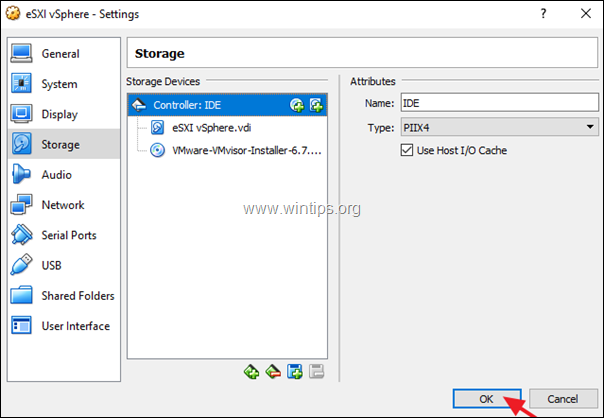
![image_thumb[30] image_thumb[30]](https://techprotips.com/wp-content/uploads/2020/03/echo/image_thumb30_thumb.png)
