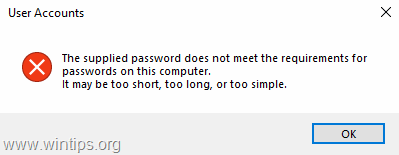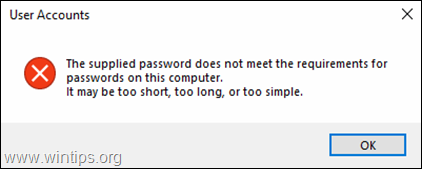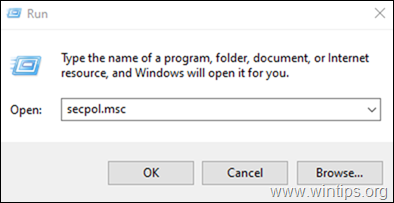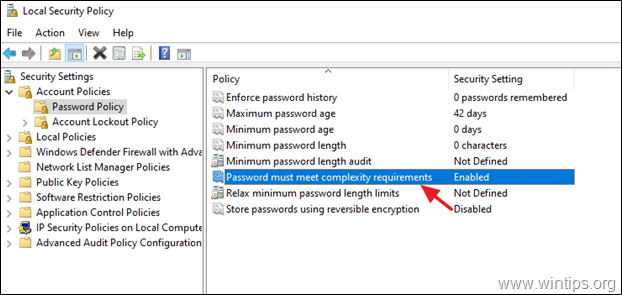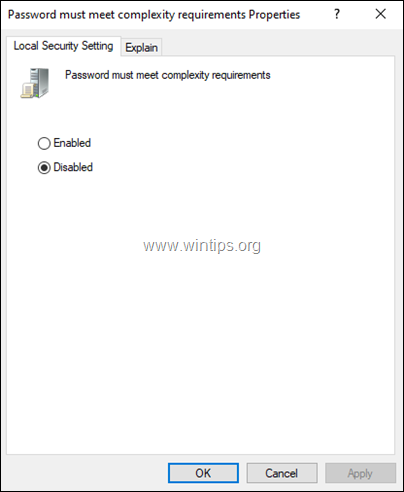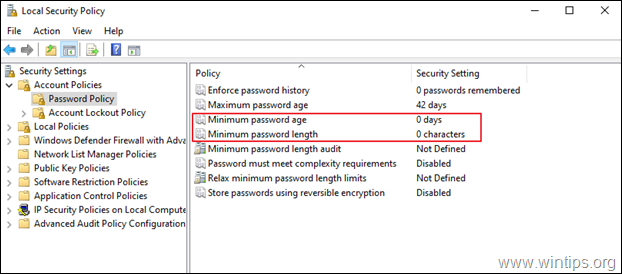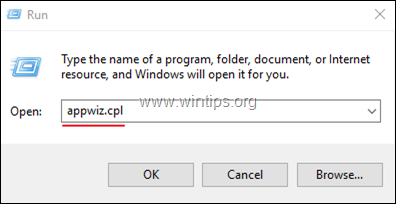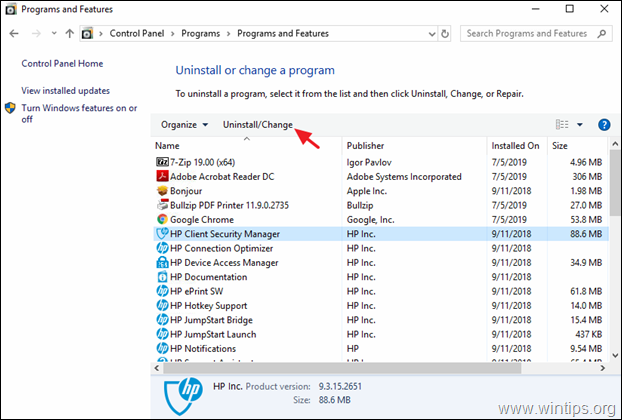If you try to remove or change the password for a user in Windows 10 and you receive the error “The supplied password does not meet the requirements for passwords on this computer. It may too short, too long, or too simple.”, continue reading below to dix the problem.
The “Supplied Password does not meet password requirements” error in Windows 10, is due to the Password must meet complexity requirements policy that requires all users to use strong passwords, which have at least eight characters and include a combination of letters, numbers, and symbols.
The requirement to secure your account with a complex password is not really a problem, because it helps prevent unauthorized users from accessing your computer using manual ways or automated tools that guess passwords.
However, if you don’t want to use a complex password and you receive the message “The password provided does not meet the password requirements”, continue below to solve the problem.
How to FIX: Windows 10 Supplied password does not meet the requirements for passwords.
Method 1. Disable Password Complexity Requirements.
The first method to solve error “provided password does not meet requirements” in Windows 10 Pro is to disable the Password Complexity Requirements policy:
1. Open the Local Security Policy editor. To do that: *
* Note: Additionally you can open the Group Policy Editor (gpedit.msc) and at the next step navigate at:
- Computer ConfigurationWindows SettingsSecurity SettingsAccount PoliciesPassword Policy
2. In Local Security Policy, navigate to:
- Security Settings -> Account Policy -> Password Policy
3a. At the right pane, double-click at Password must meet complexity requirements policy.
b. Set the policy to Disabled and click OK.
4. Also set the values at the following policies to 0 (Zero):
-
Minimum password age: 0 Days
-
Minimum password length to 0 characters
5. Close the Local Security Policy editor and try to change the password. If you receive the same error, continue to method 2 below.
Method 2. FIX Supplied password does not meet the requirements on HP Computers/Laptops.
If you receive the “password provided does not meet password requirements” error on an HP PC, proceed and uninstall HP’s Security software:
1. Navigate to Programs and features in control panel. To do that:
2. Select and uninstall the following HP software.
-
HP Protect Tools
-
HP Client Access Manager
-
HP Client Security Manager
3. After uninstall, reboot your PC and then try to change the password. This time you will be able to change it without any problem.
That’s it! Which method worked for you?
Let me know if this guide has helped you by leaving your comment about your experience. Please like and share this guide to help others.
do earn a commision from sales generated from this link, but at no additional cost to you. We have experience with this software and we recommend it because it is helpful and useful):