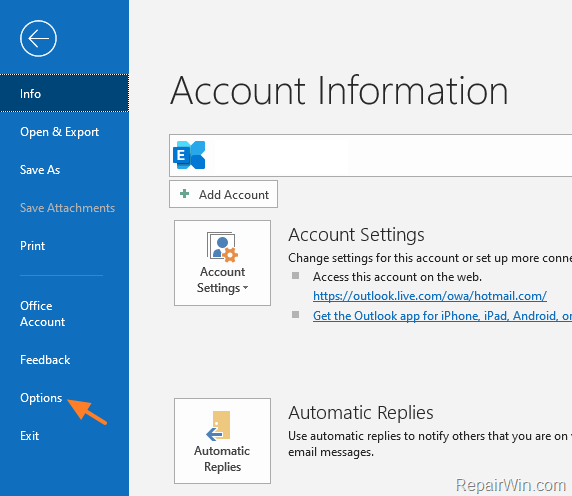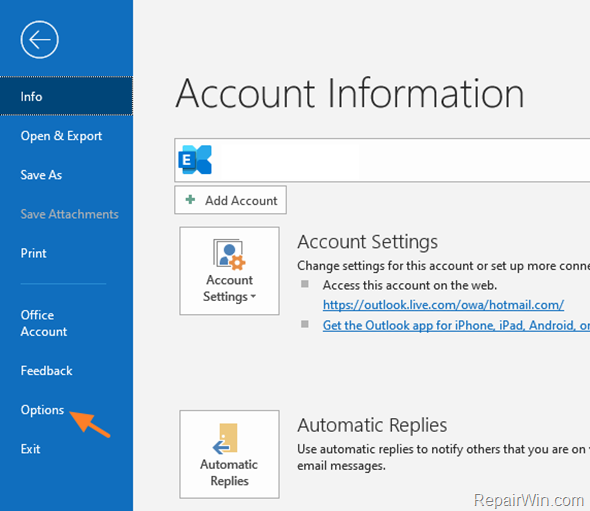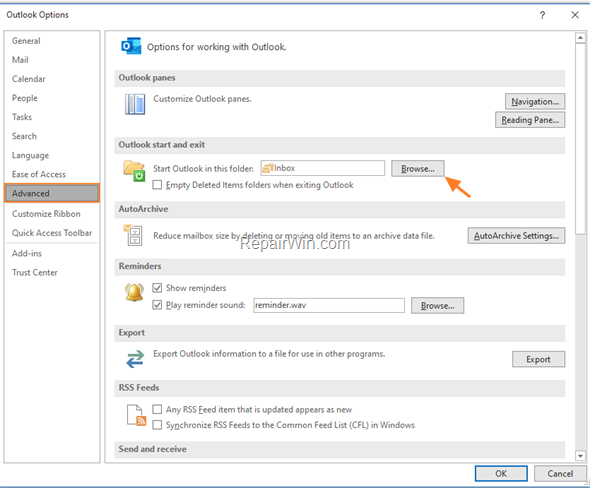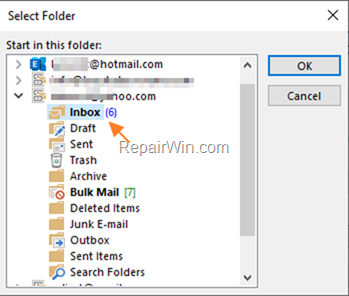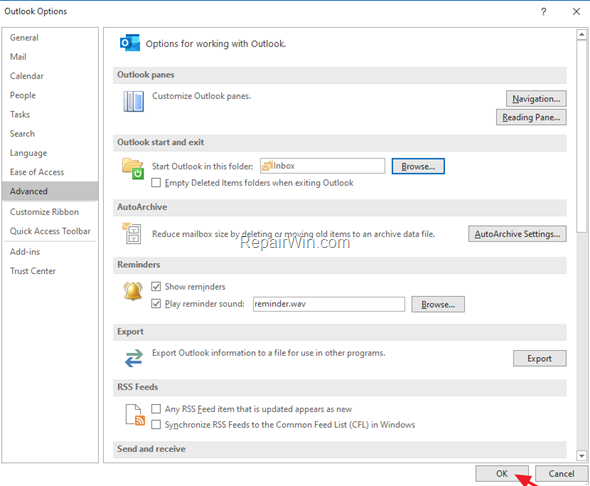If you would like to change the startup folder when you start Outlook, keep reading this tutorial. By default, when you open Outlook, Outlook opens at the
Inbox
mail folder of the first email account you have added. If you want to select a different mail folder at Outlook 2016/2019 startup, follow the instructions below.
How to Set a Different Outlook Startup folder (Outlook 2019, 2016).
To force Outlook to open at a different folder at startup, follow the instructions below:
1. Click the
File
menu and then click
Options
.
2. Select
Advanced
on the left.
3. Under ‘Outlook start and exit’ options, click the
Browse
button next to the ‘
Start Outlook in this folder’
box.
4. Now, Select which mail folder you want Outlook to start and click
OK
.
5. Click
OK
one more time to close the Outlook options.
6.
Restart
Outlook.
That’s all folks! Did it work for you?
Please leave a comment in the comment section below or even better: like and share this blog post in the social networks to help spread the word about this solution.