,
If cannot upgrade Guest Additions on a VirtualBox VM machine because of error “Could not open guest session: VERR_NOT_FOUND“, continue reading below to learn how to fix the problem.
This tutorial contains instructions to fix the following problem, when trying to update VirtualBox Guest Additions, using the “Device > Upgrade Guest Additions” option (from the machine’s “User Interface” menu).
Name: C:Program FilesOracleVirtualBox/VBoxGuestAdditions.iso
Could not open guest session: VERR_NOT_FOUND.
Result Code:
VBOX_E_IPRT_ERROR (0X80BB0005)
Component:
GuestWrap
Interface:
IGuest {00892186-a4af-4627-b21f-fc561ce4473c}
How to FIX error: VBOX_E_IPRT_ERROR (0X80BB0005) – Could open guest session.
Step 1. Check if “VBoxGuestAdditions.iso” exists
1. On the host machine, navigate to the following location on disk:
- C:Program FilesOracleVirtualBox
2. Explore the contents of the “VirtualBox” folder and check if the VBoxGuestAdditions.iso image file, exists.
3. Now, according the result, proceed as follows:
- If the VBoxGuestAdditions.iso exist in the above location, continue to step-2.
- If the VBoxGuestAdditions.iso doesn’t exist in the above location, re-install VirtualBox, and then continue to step-2.
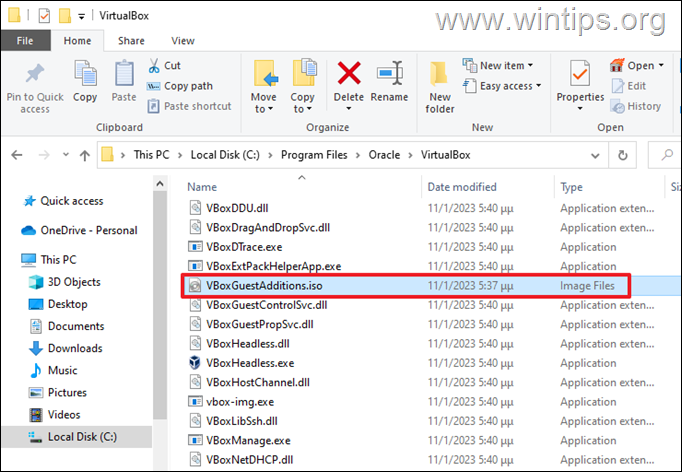
Step 2. Install Guest Additions.
1. Open the VM machine.
2. From the User’s Interface menu on the top, go to Devices > Install Guest additions CD image…
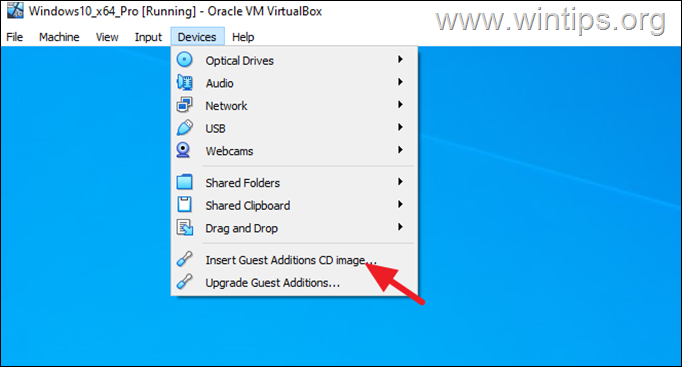
3. Then explore the contents of the “CD Drive: VirtualBox Guest Additions” drive and double-click at VBoxWindowsAdditions.exe.
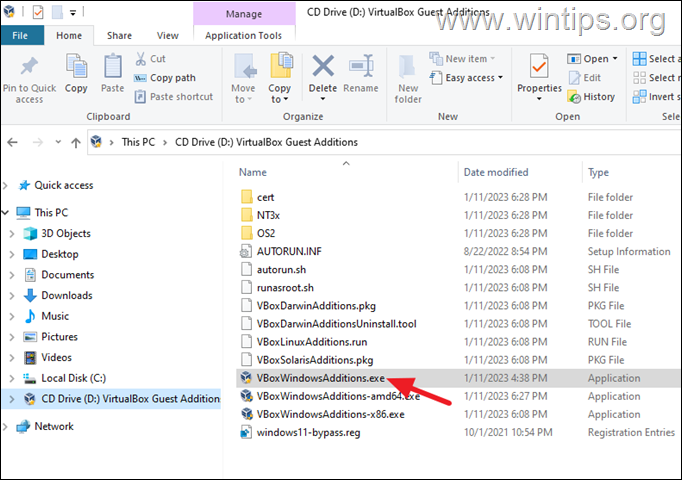
4. Proceed and install the Guest Additions and then restart the VM machine
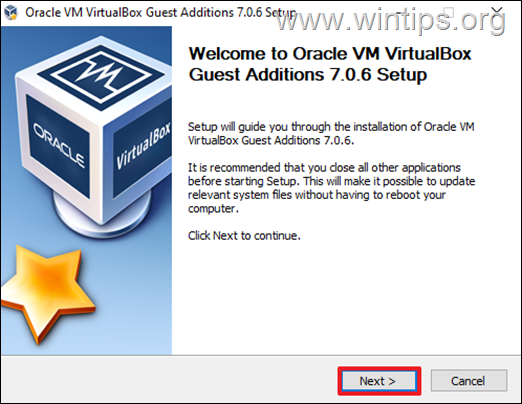
Step 3. Upgrade Guest Additions
1. Now, go to Devices menu again and click Upgrade Guest Additions
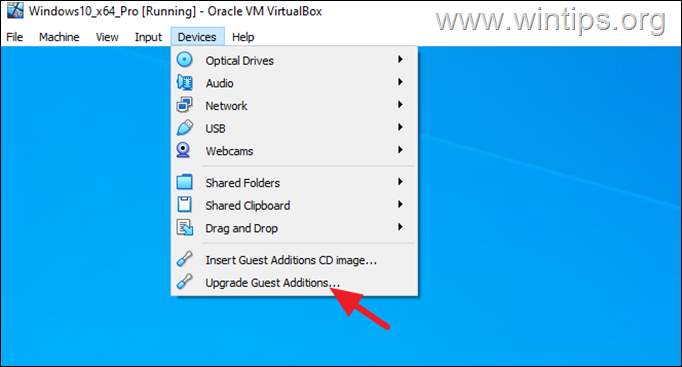
2. The upgrade of Guest Additions should be done now without problem.
* Additional Help: To verify that your have installed the latest version of VirtualBox Guest Additions, do the following:
1. From VM’s User Interface menu, go to Help > About and notice the version number of VirtualBox.

2. Now on the VM machine’s OS, go to Control Panel > Programs and features and check if the version number of the VirtualBox Guest Additions matches the VirtualBox version you notice above. If so, you’re done!
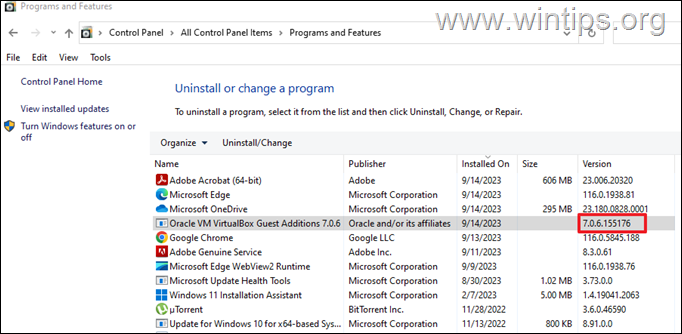
That’s it! Let me know if this guide has helped you by leaving your comment about your experience. Please like and share this guide to help others.








