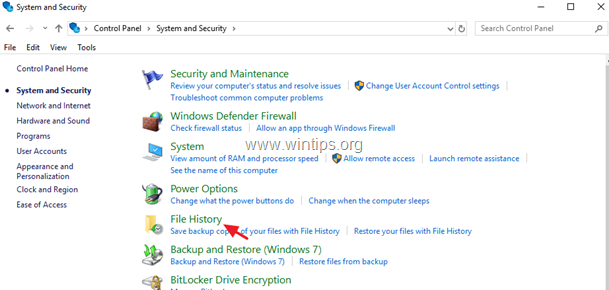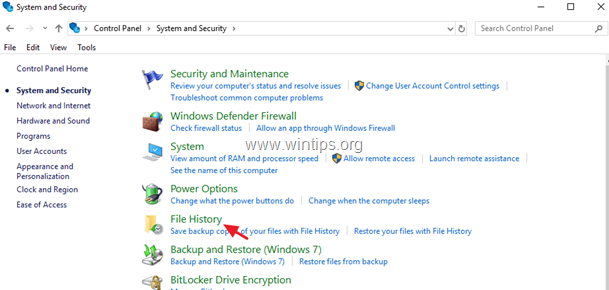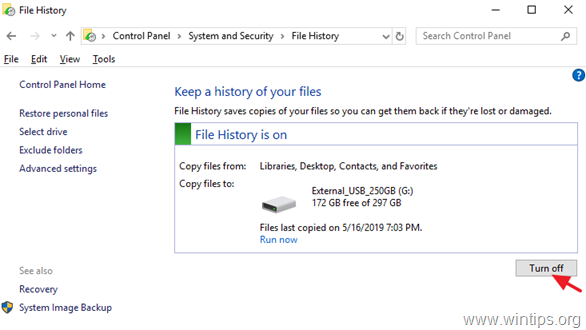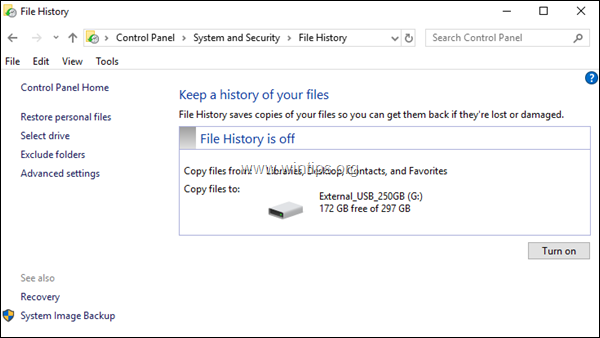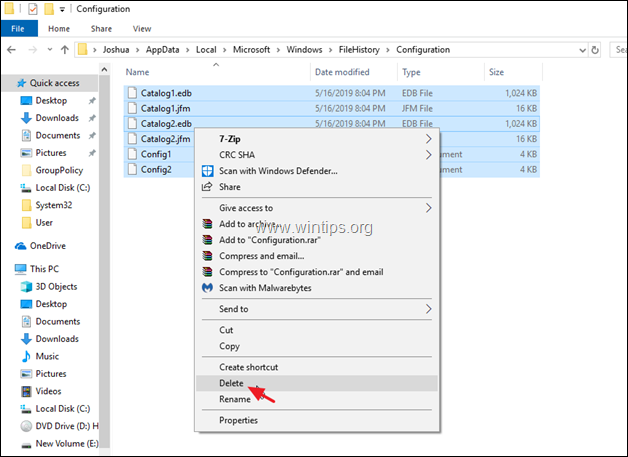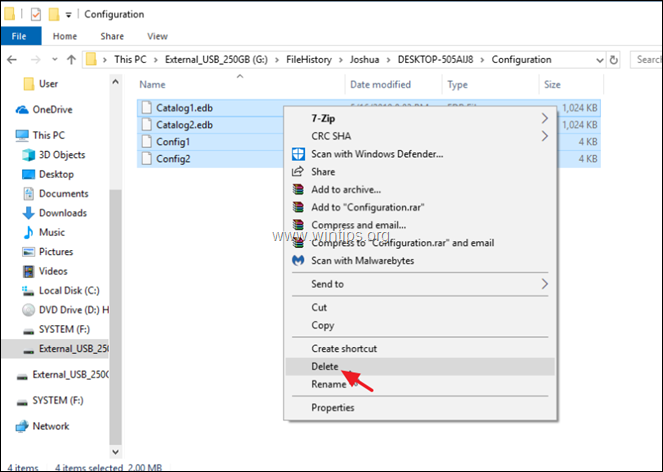Last updated on December 23rd, 2019
In a previous tutorial I mentioned the way to automatically back up your files by using the File History backup tool in Windows 10. In this tutorial you ‘ll learn how to turn off the File History and to reset the File History configuration settings, if you no longer want to back up your files using the file history backup tool.
How to Disable the File History Backup on Windows 10.
Step 1. Turn Off File History from the Control Panel.
1. Navigate to Control Panel -> System and Security -> File History.
2. At File History options click the Turn off button. *
* Note: Keep in mind, that the stored data on the File History drive wouldn’t be deleted. If you want to permanently remove the ‘File History” backups, then explore the contents on the ‘File History’ drive and delete the “FileHistory” folder.
3. After disabling the File History, you should see a similar window on your screen. If you change your decision on the future and you want to re-enable the File History just press the ‘Turn on’ Button.
Step 2. Reset the File History Configuration Settings. (Optional).
The File History settings, are stored in the CONFIG .XML files “Config1.xml” & “Config2.xml”, at the following location on the disk:*
- C:UsersUsernameAppDataLocalMicrosoftWindowsFileHistoryConfiguration
* Note: Where “Username“ = Your Username (account name).
So, If you want to reset the File History settings to default, proceed and delete the File History configuration files. To do that:
1. Open Windows Explorer and navigate to the above location.
2. Select and delete all the files inside the ‘Configuration’ folder.
3. If you want to remove also the configuration files, from the File History drive, navigate to the following folder: *
- X:FileHistoryUsernameComputerNameConfiguration
* Note:
X = The drive letter of the disconnected drive.
Username = Your Username (account name)
ComputerName = Your computer’s name.
4. Select and delete all files in the ‘Configuration’ folder.
That’s it! Let me know if this guide has helped you by leaving your comment about your experience. Please like and share this guide to help others.
do earn a commision from sales generated from this link, but at no additional cost to you. We have experience with this software and we recommend it because it is helpful and useful):
Full household PC Protection – Protect up to 3 PCs with NEW Malwarebytes Anti-Malware Premium!