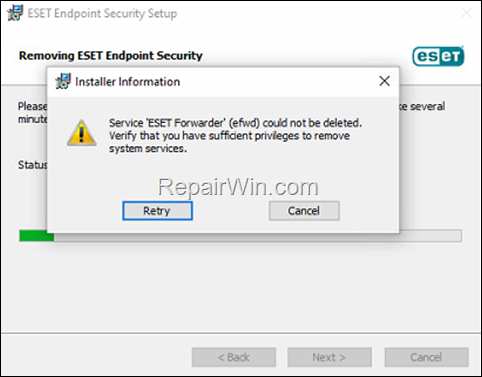,
Recently, when I tried to uninstall ESET Antivirus from a Windows 10 PC, I got the error “Service “ESET Service” (ekrn) could not be deleted. Verify that you have sufficient privileges to remove system services”.
After researching the problem online, I realized that the problem is common and the usual ways to solve it is to run the ESET Uninstaller tool in Windows Safe Mode or uninstall ESET Antivirus in Safe Mode.
But, what can you do if you don’t want to restart the affected computer in Safe Mode because you are working remotely? (such in my case). Don’t worry, I found the solution and you’ll find it below, along with the official one.
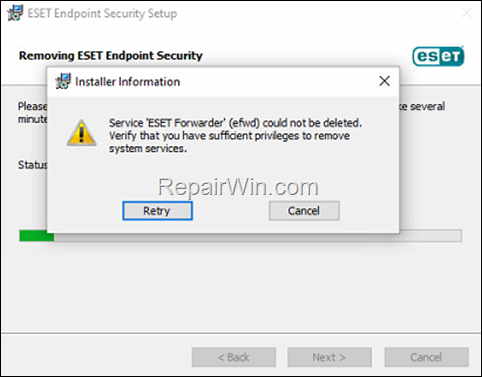
This guide contains instructions to resolve any of the following issues, when uninstall ESET Antivirus.
- Service “ESET Service (efwd) could not be deleted.
- Service “ESET Service (ekrn ) could not be deleted.
- Service “ESET Service (ekrnEpfw) could not be deleted.
- Service “ESET Service (EHttpSrv ) could not be deleted.
- Service “ESET Service (EraAgentSvc) could not be deleted.
- ESET Service could not be stopped.
How to FIX: Cannot Uninstall ESET Security Antivirus – Service ESET could not be deleted.
Method 1. Remove ESET Antivirus without booting into Safe Mode.*
If you cannot boot the affected computer in Safe Mode, then the solution to bypass the “ESET Service could not be deleted” error is to delete ESET services in the registry and then uninstall ESET antivirus product.
* Note: Use this method only if you cannot start the affected computer in Safe Mode (for example, when working remotely).
1. In the “Installer Information” window click Cancel and then close the ESET Uninstaller window.
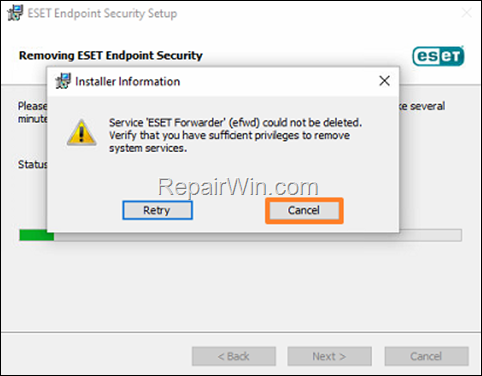
![]() + R keys to open the Run command box.
+ R keys to open the Run command box.
2b. Type regedit and press Enter to open the registry editor.
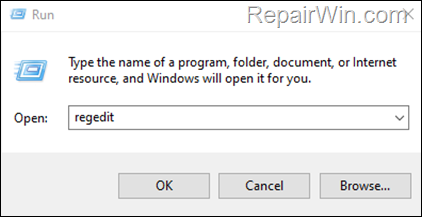
3. In Registry Editor, navigate to this location:
-
HKEY_LOCAL_MACHINESYSTEMCurrentControlSetServices
4. Now expand the Services key and delete the following ESET services one by one:*
- efwd (ESET Forwarder)
- ekrn (ESET Service)
- ekrnEpfw (ESET Firewall Helper)
- EHttpSrv (ESET HTTP Server)
- EraAgentSvc (ESET Management Agent)
* Note: If you can’t find any of the above services, don’t worry. Some of them are related to ESET for business products.
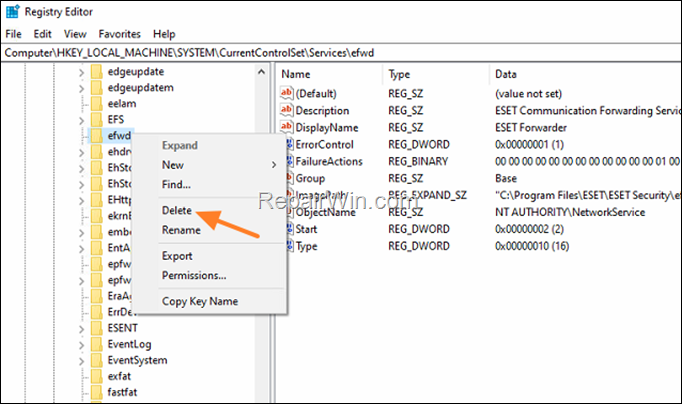
5. After removing the ESET services close the registry editor and reboot the PC.
6. After restarting, navigate to Control Panel > Programs and features, select the installed ESET Security product and click Change and then Uninstall to remove it.
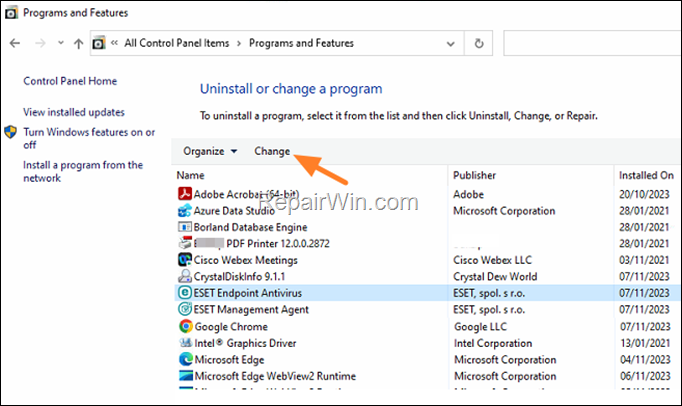
7. Normally ESET Security Antivirus will be uninstalled, without any problem now.
* Note: If you face the same problem, then apply the instructions on method-2 below which is the official solution from ESET.
Method 2. Run ESET Uninstaller tool in Windows in Safe Mode.
The official solution to resolve the “ESET Service could not be deleted” error, is to remove the ESET Antivirus in Safe Mode, using the ESET Uninstall utility.
1. Navigate to the Manually Uninstall ESET Product page.
2. Scroll the page down and click Download ESET Uninstaller.
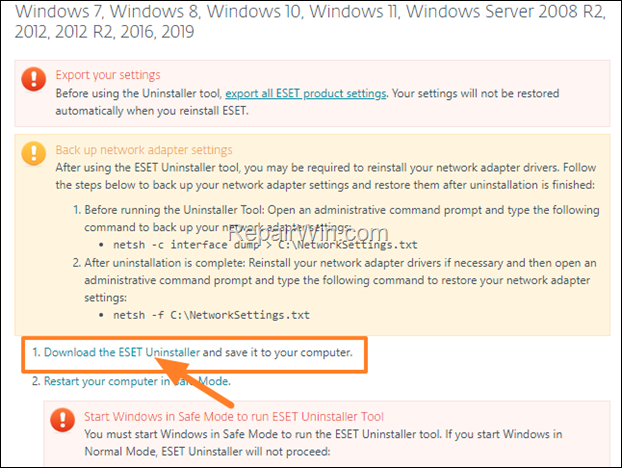
3. When the download is completed, press the Windows ![]()
![]() + R keys to open the Run command box, type msconfig and press Enter.
+ R keys to open the Run command box, type msconfig and press Enter.

4. In System Configuration utility, go to Boot tab and check the Safe boot option. Then click OK and then Restart to reboot the PC in Safe Mode.
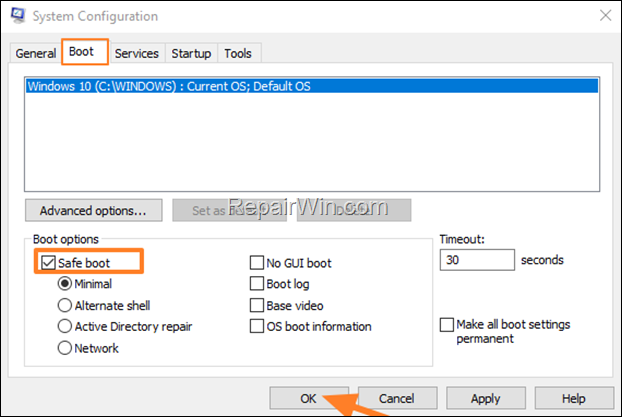
5. After entering in Safe Mode, run the ESET Uninstaller tool and follow the on-screen prompts to remove the ESET Security products found.
6. When done, open the System Configuration (msconfig) utility again, select Normal startup in General tab and click OK to restart Windows in normal mode.
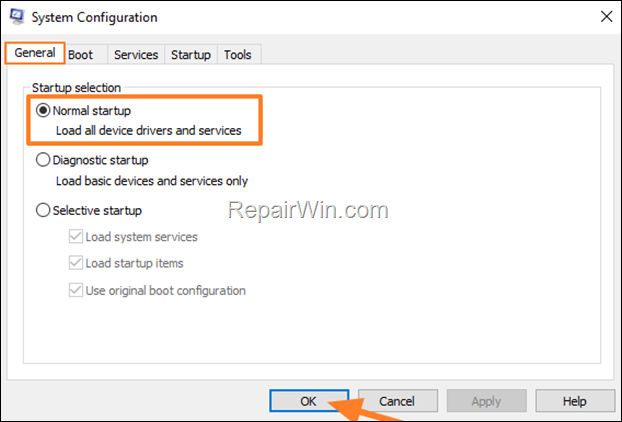
That’s all folks! Did it work for you?
Please leave a comment in the comment section below or even better: like and share this blog post in the social networks to help spread the word about this solution.